Ever felt like your computer slows down just when you love it most? Knowing when to replace your PC is key for staying efficient and productive. The decision depends on your PC’s performance and age. There’s a formula to figure out when it’s time to upgrade.
A desktop can last 5 to 8 years with good care, while laptops usually last 3 to 5 years. But do you need a new PC every time a new model comes out? Checking your device’s health and understanding your needs can help decide. If you’re unsure, services like Phone Repair & More can give you valuable advice.
Key Takeaways
- Desktop PCs can last between 5 to 8 years with proper maintenance.
- Laptops generally have a shorter lifespan, around 3 to 5 years.
- Frequent crashes and slow performance often signal a need for replacement.
- Upgrading components like RAM and SSD can extend an older PC’s life.
- Regular diagnostics and maintenance can prevent costly repairs.
Understanding the Lifespan of a PC
The lifespan of a computer is key in deciding when to get a new one. Many things can make a computer last longer or shorter. Knowing these can help users decide when to keep or replace their computer.
Factors Influencing Computer Lifespan
Several factors affect how long a PC lasts. Keeping your computer clean and managing its power can help a lot. It prevents overheating, which harms the inside parts.
Also, having enough space on your hard drive and keeping it cool are important. Taking care of your computer can make it last longer. Desktops usually last five to seven years, while laptops might only last three to five years.
Average Lifespan of Different Computer Types
Desktops generally last longer than laptops. They can work well for at least three years and up to eight years with good care. Laptops, being smaller, are more prone to damage and usually last three to five years.
High-end gaming PCs can be very expensive, costing up to ten times more than basic Chromebooks. This shows how different designs and qualities affect a computer’s lifespan. Knowing these factors influencing computer longevity helps decide when it’s time for a new one.
Signs It’s Time for a Replacement
Knowing when to replace your computer can boost your productivity and happiness. There are key signs that show if your computer is no longer working well. Spotting these signs is crucial for making the right choice.
Performance Issues and Slowdowns
Older computers tend to slow down. You might see slow boot times or apps taking longer to open. About half of users notice these slowdowns after four years.
These problems can waste a lot of time and make you less efficient. It’s important to know when it’s time to get a new computer.
Incompatibility with Software Updates
Another sign is when you can’t install the latest software. Around 30% of users face this issue after five years. This can leave your computer open to security risks.
If your computer can’t handle updates, it might be time for a new one. This ensures your device stays safe and efficient.
Rising Repair Costs
High repair costs can make you think twice about keeping an old computer. Fixing a computer can get very expensive, often more than half the price of a new one. Many users deal with frequent repairs.
At this point, getting a new, reliable computer might be the best choice. It can save you money and hassle in the long run.
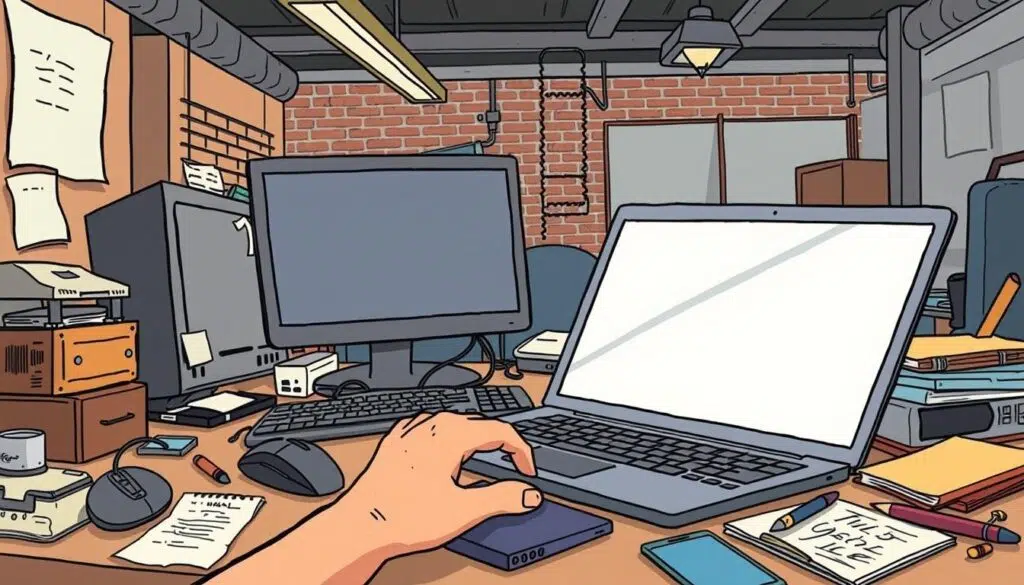
| Sign | Percentage of Users Affected |
|---|---|
| Performance Slowdowns | 50% |
| Incompatibility with Software Updates | 30% |
| Rising Repair Costs | 56.7% |
| Significant Battery Decline | 70% |
Spotting these signs is key to making the right choice for your computer. For more tips on when to replace your computer, check out this useful guide.
Evaluating the Cost of Replacement vs. Repair
Deciding whether to replace or repair a PC involves looking at costs closely. You need to consider the upfront cost of a new system and the ongoing repair expenses. Knowing the cost analysis of long-term repairs helps you make a better choice.
Price Comparisons for New vs. Used PCs
New computers have a wide price range. Basic ones start at $300, while top models can cost over $3,000. Refurbished PCs offer a middle ground, balancing cost and quality. Comparing new and used PCs shows the savings of choosing a used one, but also consider their warranty and condition.
Cost Analysis of Long-term Repairs
Older PCs may need more repairs as they age, which can get expensive. At first, repairs might seem cheap, but frequent issues can add up. Don’t forget the downtime from repairs. If repair costs get close to or pass the original price, buying a new PC might be smarter. Businesses should think about lost productivity when deciding.
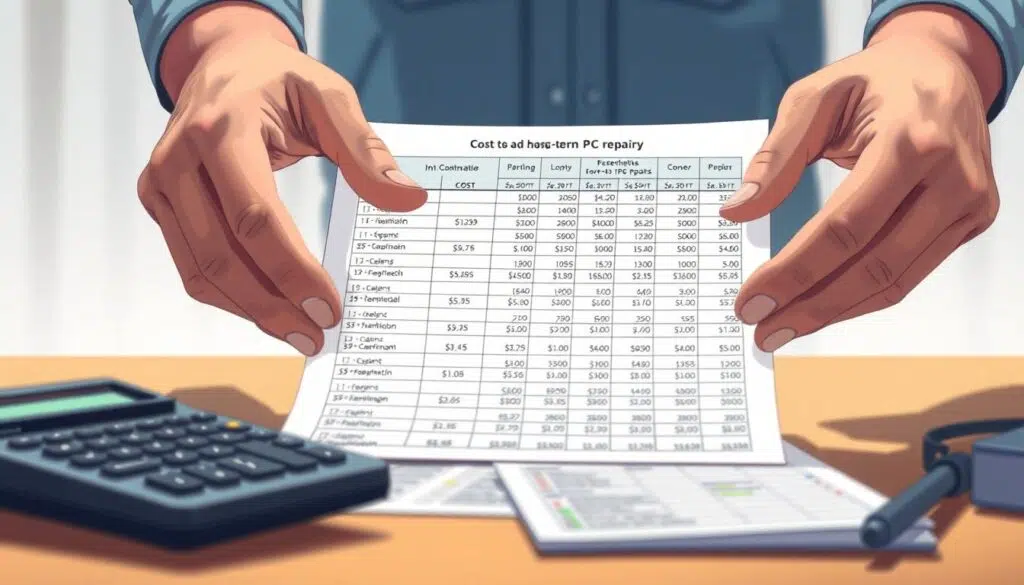
For more advice, talking to experts can help you choose wisely. Consulting a professional can give you insights into what’s best for you.
Options for Enhancing an Older PC
Upgrading your old PC can make it run like new. This is a great way to keep your computer running without buying a new one. You can choose which parts to upgrade to get the best results.
Upgrading Components: RAM, SSD, and More
Adding more RAM is a big help. It makes your computer faster when you have lots of things open at once. Going from 4GB to 8GB or 12GB can really make a difference.
Another key upgrade is switching to a Solid State Drive (SSD). SSDs are way faster than old hard drives. They make your computer start up quicker and run smoother.
When Upgrades Make Sense
Knowing when to upgrade depends on a few things. You need to check if the new parts will work with what you already have. Tools like the Crucial® Advisor™ can help with this.
If new parts cost almost as much as a new computer, it might be better to just buy a new one. New computers usually offer more value and can be upgraded in the future. It’s important to think about this before you decide to upgrade.
The Importance of Regular Maintenance
Regular maintenance is key to keeping a computer running smoothly for years. A good care routine can extend a computer’s life by 2 to 5 years. Fixing small problems early can save up to 300% in repair costs.
Activities like cleaning dust, updating software, and optimizing performance are important. They protect hardware and boost speeds by 20 to 30%.
Routine Care for Longevity
Regular care greatly affects a computer’s lifespan. Users who keep up with maintenance see a 40% better experience. Updates also cut security risks by about 70%.
Ignoring maintenance can lead to hardware failure, increasing risks by 30 to 50%. This can cause unexpected breakdowns and data loss, affecting up to 60% of users without backups.
Role of Professional Services: Phone Repair & More
Professional services like Phone Repair & More help keep devices running longer. They offer expert assessments and repairs, ensuring issues are fixed without disrupting work. These experts help with maintenance and replacements, keeping productivity high.
They also help reduce electronic waste, which is over 50 million tons a year. Their guidance is crucial in managing equipment lifespans responsibly.
Making Informed Decisions About Replacement
Thinking about replacing your PC? It’s key to understand your needs and the tech world. A good replacement timeline keeps your tech up-to-date and running well. Planning upgrades wisely helps you avoid old tech and manage costs, making it the right time for a new PC.
Setting a Replacement Timeline
Having a plan for when to replace PCs boosts your team’s work. Watching how your devices do helps know when it’s time for a new one. Keeping PCs for five to seven years can save money and make your tech budget go further.
Regular upkeep also means your devices last longer. This keeps them working well for years.
Financial Considerations and Budgeting
Money matters when deciding when to replace PCs. Look at the costs of keeping a PC running, like repairs and upgrades. A bad plan can lead to spending too much on hardware, which is bad for big teams.
Good budgeting and knowing what tech you need helps. This way, you keep your team productive without breaking the bank. For more on when to replace your PC, check out guides on technology lifecycle management.













