Ever found your Android phone just won’t turn on? It’s a common problem that can really upset you. Knowing how to fix a dead Android phone is key for any user.
There are many reasons why your phone might not work. It could be physical damage or a software glitch. This article will show you quick fixes for these issues. We’ll cover everything from charging problems to when you need a pro’s help.
Key Takeaways
- The causes of a dead Android phone fall into hardware damage and software malfunctions.
- Charging for 30 minutes to 2 hours is recommended before attempting to turn on a dead device.
- Force restarting can often resolve issues; try holding the power button for 8-10 seconds.
- Check if the screen is faulty by listening for sounds or attempting a call.
- Visiting an official service center is advised if troubleshooting fails.
Common Reasons for a Dead Android Phone
Knowing why an Android phone might die can help fix it. Many reasons can make a phone stop working right. This affects how well the phone works and what users can do with it.
Battery Failure
A dead battery is a top reason for a phone not turning on. Make sure to charge your phone correctly. Watch out for bad chargers or cables that stop charging.
Physical or Water Damage
Damage from drops or water can really hurt a phone. Check for cracks and corrosion. Such damage often makes a phone not work, so it needs fixing fast.
Software Glitches
Software problems can also make a phone not work. Issues like app crashes or bad updates can cause problems. Sometimes, just restarting the phone helps. If not, try Safe Mode to find app problems.
How Do You Fix A Dead Android Phone?
Dealing with a dead Android phone can be really frustrating. But, there are many ways to fix it. Learning how to handle Android charging problems is key to getting your phone back to life. Here are some steps to help you fix a dead Android phone.
Troubleshoot Charging Issues
First, check the basics. Make sure the charging cable, power outlet, and phone’s charging port are all working right. Look for dirt or damage that might block charging. If your phone won’t turn on, try using a different charger.
Let your phone charge for at least 30 minutes before you worry. Many people find that fixing charging problems fixes their issue. This is a good first step before trying more complex fixes.
Force Restart the Device
If charging fixes don’t work, try forcing a restart on your Android. Hold the power button for about 10 to 20 seconds. For some phones, pressing the volume up button and the power button together works too.
This method often fixes phones that seem dead but are just frozen. It’s a crucial step before looking for more advanced solutions.
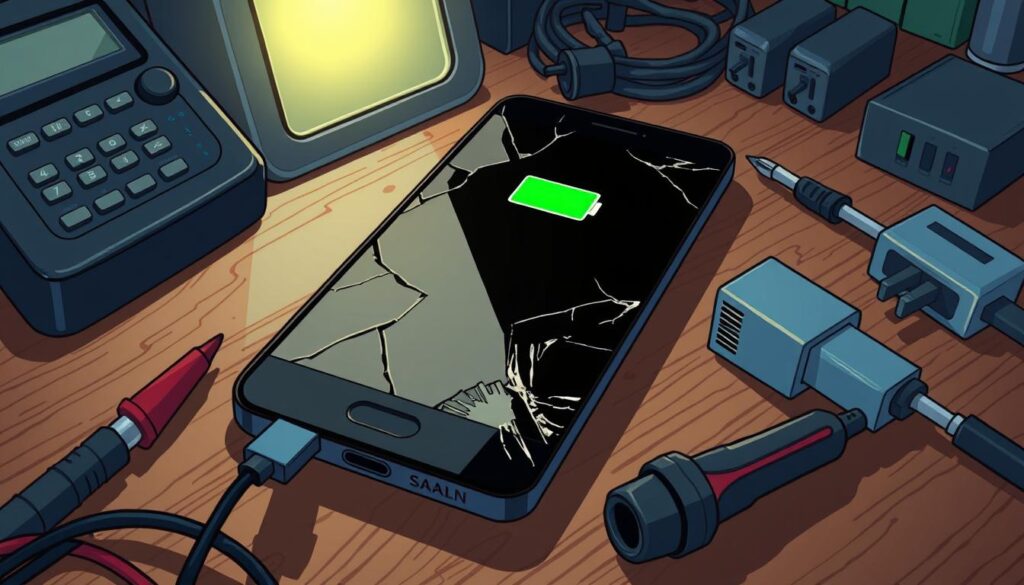
Advanced Solutions for Reviving a Dead Android Phone
For users with serious Android issues, advanced solutions are needed. These include flashing firmware and doing an Android factory reset. Both can solve problems that regular fixes can’t.
Flashing the Firmware
Flashing firmware means putting new software on your device. It’s key for reviving a bricked Android if updates or apps have messed it up. To do it right:
- Get the right firmware for your device from a trusted site.
- Use tools like Odin for Samsung devices on your computer.
- Connect your device to your computer and follow the instructions to flash the firmware.
Be careful, as mistakes can make things worse.
Performing a Factory Reset
If other fixes don’t work, try an Android factory reset. It wipes everything and goes back to the start. Back up your data first, using cloud services or an external drive. To reset:
- Turn off your device.
- Press Volume Up and Power at the same time to get into recovery mode.
- Choose “Wipe Data/Factory Reset” from the menu.
- Confirm and wait for it to finish.
Flashing firmware and factory resets can help, but be careful. Sometimes, you might need a pro’s help.
| Service | Price |
|---|---|
| Data Recovery (Starting Price) | $299 |
| Evaluation Fee (for recoveries $499 or greater) | $75 (Non-refundable) |
| Data Recovery for Legacy Android Models | $499 |
| Data Recovery for Samsung Galaxy S20 and Newer | $599 |
| 16GB Flash Drive | $10 |
When to Seek Professional Help
Knowing when to get help for a dead Android phone is key. Some problems need more than just basic fixes. They require a pro to diagnose and fix.
Identifying Hardware Problems
Look out for these signs of hardware trouble:
- Persistent black screens: If the screen won’t turn on, even after charging.
- Unusual noises: Clicking or buzzing sounds could mean something’s wrong inside.
- Physical damage: Cracks, dents, or water damage can mess up your phone.
Spotting these signs early is important. If they don’t go away after trying simple fixes, it’s time for a pro to check it out.
Finding Trusted Phone Repair Services
Finding a good phone repair service is crucial. Look for certified experts or shops like Phone Repair & More. They offer quality repairs and reliable service. Here’s how to choose:
- Read customer reviews to see how happy others are.
- Ask about repair warranties.
- Make sure they know how to fix Android phones.
Picking the right service boosts your confidence in the repair. It also increases the chance of fixing your phone problems.

Conclusion
Understanding why your Android phone might die is key. Issues like battery failure, software bugs, and physical harm are common. Trying a force restart or fixing charging problems can help bring it back to life.
For tougher problems, you might need to flash the firmware. Tools like SP Flash Tool or Odin can help. But, if your phone has hardware issues, it’s best to get help from a pro. This way, you avoid losing your warranty.
Looking after your phone well can prevent many problems. Regular backups and using the right charger are important. For more detailed Android troubleshooting tips, check out specialized guides. This will keep your phone working smoothly for a long time.













