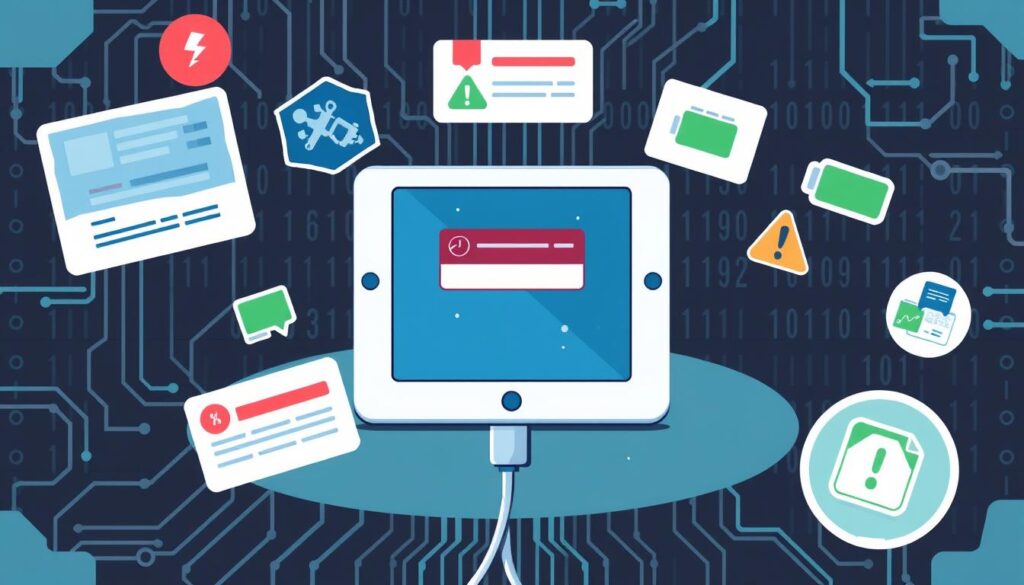Ever stared at a dead tablet, wondering what’s wrong? It’s really frustrating when your device won’t charge or turn on. Usually, the problem is a bad charger or cable. Issues like a dead battery or dirty charge ports can often be fixed easily.
This article will help you fix your tablet, no matter the brand. We’ll cover everything from checking charge ports to resetting your device. You’ll learn how to tackle common problems.
Key Takeaways
- The most common reason for a tablet not charging is a charger issue.
- Common culprits include broken chargers, faulty cables, and dirty ports.
- Steps to troubleshoot apply to various Android brands and iPads.
- Begin with simple fixes like cleaning the charge port.
- Consider testing with a different cable or factory resetting as last resorts.
- Seek professional help if simple solutions do not work.
- Backup your data to avoid any loss during troubleshooting.
Common Signs That Your Tablet Isn’t Charging
Spotting problems with your tablet often comes down to noticing certain signs. It’s key to know these signs to fix power issues well. Here are some signs to watch for.
Lack Of Power Indicator
One clear sign your tablet isn’t charging is when there’s no power indicator. This means no lights or sounds when you plug in the charger. A working charger usually gives some feedback from the device. So, if there’s no response, it might mean a bigger problem.
Screen Not Responding
If your tablet’s screen doesn’t react to touch or buttons, it could be frozen or have power issues. Trying a forced restart might wake it up. But, if it keeps happening, it might mean a bad battery or charging system.
Unusual Battery Behavior
Strange battery behavior includes fast draining or wrong battery percentage readings. If your tablet quickly loses charge, even with little use, it’s a sign of a problem. Spotting these signs helps find the issue and fix it.
Basic Troubleshooting Steps
When your tablet won’t charge, start with simple steps. First, check if the power source works. Try different outlets or power strips to see if they have power.
Check The Power Source
Often, the easiest fix works best. If your tablet still won’t charge, plug it into a known working outlet. A bad power source can stop charging. Wait at least 30 minutes to see if it charges.
Inspect The Charging Cable And Adapter
The charging cable and adapter are key for charging. Look for any damage on the cable. If the charger looks bad, test it with another device to see if it works.
Keeping these parts in good shape helps avoid charging problems. For more help, check out this detailed guide.
https://www.youtube.com/watch?v=F_RXbspnSMI&pp=ygUGI2QwMDBn
Refreshing Your Tablet’s Power Cycle
Keeping your tablet running smoothly often means refreshing its power cycle. This can fix many charging problems. It’s especially helpful when your tablet won’t respond or freezes. Knowing how to reset your tablet correctly, based on its brand, is key to solving issues.
Perform A Hard Reset
Doing a hard reset can really help your tablet. Just press and hold the power button for a while. This might get your tablet working again if it’s frozen. For tougher problems, look for a RESET hole on newer tablets. You can use a pin or toothpick to reset it manually. Here’s how to do it:
- Find the RESET hole on your tablet.
- Use a pin or toothpick to press it.
- Hold for 3-5 seconds.
- Let go and wait for it to start up again.
How To Reset Your Tablet Depending On The Brand
Each brand has its own way to reset its tablets. Here’s a quick guide for some popular brands:
| Brand | Reset Method |
|---|---|
| Samsung | Press and hold the POWER and Volume UP buttons together until Recovery Mode shows up. |
| Apple | Hold the POWER and HOME buttons until you see the Apple logo. |
| Amazon | Hold the POWER button for 20 seconds to force a restart. |
| Hold the POWER button until it restarts on its own. |
For the best results, always check your user manual for specific reset steps. Also, keep your tablet’s software up to date to keep it running smoothly.
Identifying Hardware Issues
Understanding hardware issues can make your tablet work better and last longer. You should check the charging port and battery health. Looking at these parts helps find problems that might slow down your device.
Check The Charging Port For Debris
A dirty or blocked charging port is a common problem. Dust, dirt, or moisture can build up and stop charging. It’s important to clean the charging port with compressed air regularly. This keeps your device charged properly.
Examine Battery Health And Age
Batteries get worse over time, which can hurt how well they work. It’s key to check your battery’s health. If your battery drains fast or won’t charge, it might need to be replaced. Knowing about these issues helps you decide when to fix or replace your battery.
For more tips on fixing problems, check out this detailed guide on tablet issues.
Testing With Different Chargers
When your tablet won’t charge, trying different chargers is key. Use a charger that works well with similar devices. This helps find out if the problem is with the charger or the tablet.
Use A Compatible Charger
Choosing the right charger is crucial. If your tablet has been idle for a while, use a charger that fits its needs. This ensures the charger isn’t the problem. Incorrect cables can cause issues, so matching the charger to your device is important.
Try Alternative Power Sources
Trying different power sources can help solve charging problems. Plugging your tablet into a laptop or a different outlet can show if the original charger is faulty. Tools like a USB voltage current detector can check if the charger is delivering enough power. This method is helpful for those who see flashing screens or slow charging.
| Charger Type | Compatibility | Common Issues |
|---|---|---|
| USB-C to USB-C | iPads, newer Android devices | Incomplete charging on some models |
| USB-A to USB-C | Older tablets, various smartphones | Higher success rates reported |
| Compatible Wall Charger | All models (check specs) | Often recommended for initial troubleshooting |
| Dedicated PC USB Ports | USB-compatible devices | Variable performance; some users found success |
By trying different chargers and power sources, you can better understand your tablet’s charging issues. Each test offers valuable information for further troubleshooting.
Software Issues That May Prevent Charging
Software problems can stop a tablet from charging right. An operating system update keeps your device running smoothly. Updates fix bugs that mess with charging and how your tablet works.
But, sometimes, an update can cause new problems. These issues might make charging act weird.
Update Your Operating System
It’s key to keep your tablet’s operating system current. Not updating can lead to problems with your device. The latest updates boost security and fix bugs that stop charging.
Start In Safe Mode
If updates don’t fix the issue, try safe mode. This mode turns off apps that might be causing trouble. If charging works in safe mode, a third-party app is likely the problem.
Understanding Battery Calibration
Battery calibration is key to your tablet’s top performance. Many miss its importance, which affects how well the battery is managed. A calibrated battery means your device works better and lasts longer.
Why Calibration Is Important
Calibration is crucial. It lets your tablet’s software know the battery’s real state. This helps extend its life. Calibrate your tablet’s battery every month for the best results.
Steps To Calibrate Your Tablet Battery
Calibrating your tablet battery is easy:
- Charge your tablet to 100% and let it rest for two hours before using it.
- Keep using your tablet until the battery is fully drained. This might mean running apps or watching videos.
- After it’s fully drained, turn off your device for a few hours.
- Then, charge it to 100% again without stopping. This sets new charging points for your battery.
Following these steps keeps your battery in top shape. A well-calibrated battery makes your device more efficient and lasts longer.
Advanced Troubleshooting Techniques
When simple fixes don’t work, you might need more advanced methods. A factory reset can fix many software problems that stop your tablet from charging. Make sure to back up your data first, as this method will erase everything.
Using diagnostic tools can also help you find problems that aren’t obvious. These tools check the battery, charging port, and system performance. They can tell you if a third-party app is causing trouble.
Factory Resetting Your Tablet
A factory reset can fix many issues that stop your tablet from charging or turning on. It’s great for solving problems like a black screen. To reset, go to settings and choose the reset option.
If your tablet won’t turn on, try a hard reset. Hold the Power button for 10 to 30 seconds, depending on your tablet’s brand. Remember, this will erase all your data, so back it up first.
Using Diagnostic Tools
Diagnostic tools can uncover issues that aren’t seen in basic checks. They check the battery, charging port, and system performance. Apps like battery monitors can spot problems caused by third-party apps.
Running your tablet in safe mode can help find compatibility issues. This mode only runs system apps. Understanding what these tools show can help you fix your tablet better.
When To Seek Professional Help
Knowing when to get professional help is key to keeping your tablet working well. Some signs show it’s time to seek help. If problems keep coming back, they can cause more damage. It’s important to know what these signs are.
Signs Of Major Hardware Failure
If your tablet won’t charge or turn on, it might have serious problems. Look out for these signs:
- Physical Damage: Cracks or chips can affect how it works.
- Battery Issues: A bulging battery or too much heat when charging is a big warning.
- Persistent Software Failures: If it keeps crashing or showing error messages, it might be a hardware issue.
These signs mean it’s time to get a pro to check it out and fix it right.
Warranty And Repair Options
If your tablet shows signs of failure, check if it’s still under warranty. Many makers offer free or cheap fixes for covered repairs. For example, Phone Repair & More offers top-notch repairs.
| Service Type | Contact | Operating Hours |
|---|---|---|
| Professional Repair | (855) 462-4349 | Mon-Sat: 10:00 am – 7:00 pm Sun: 11:00 pm – 6:00 pm |
| Mail-in Repairs | 631 Old Country Rd, Riverhead, NY, United States |
24/7 Availability |
Choosing professional help is wise for ongoing issues. Experts can fix your tablet and save you money over time.
Preventive Measures For Future Issues
By taking preventive steps, you can make your tablet last longer and work better. Following good charging habits and keeping your software updated can help. This way, you can avoid problems that might make your device stop working.
Proper Charging Habits
It’s important to charge your tablet the right way. Don’t leave it plugged in when it’s fully charged. Use only the right chargers to avoid damage. Also, keep your tablet away from very hot or cold places to protect it.
These steps help your tablet last longer and work better. They also help prevent charging problems.
Keeping Software Up To Date
Keeping your device’s software updated is key. Updates fix bugs and make your device safer and faster. If you have charging problems, updates can often fix them.
Staying current with updates helps your tablet run smoothly. For more tips on fixing tablet issues, check out this guide.
Conclusion: Powering Up Your Tablet Successfully
Fixing your tablet’s charging problems can be simple. We’ve covered many ways to solve these issues, from checking power sources to refreshing your tablet’s power cycle. Using the right chargers and keeping your device updated can really help.
Important steps like hard resets, cleaning the charging port, and checking cables are key. But if these don’t work, getting help from experts is a good idea. Companies like Tech City can fix complex problems like battery issues.
Looking after your tablet well can stop many problems. Whether it won’t turn on or charges slowly, regular care keeps it working great. Make these tips a part of your routine to avoid future issues and enjoy your tablet more.
FAQ
How do I know if my tablet’s battery is dead?
If your tablet doesn’t light up or make sounds when you plug it in, the battery might be dead. Also, if the screen doesn’t respond and the battery percentage is wrong, it’s a sign of a problem.
What should I do if my tablet charger is not working?
First, check the charging cable and adapter for any damage. Try using different power outlets or plugging it into another device to see if the charger is the issue.
Can software issues prevent my tablet from charging?
Yes, software problems can stop your tablet from charging. Make sure your operating system is updated and try restarting in safe mode to find and fix these issues.
Is it necessary to clean the charging port?
Absolutely. Dirt, dust, or moisture in the charging port can block charging. Use compressed air to clean it and improve the connection.
How can I calibrate my tablet’s battery?
To calibrate your tablet’s battery, charge it to 100% and then let it drain until it turns off. Then, charge it to 100% again without stopping to help your battery life readings.
When should I consider getting professional tablet repair services?
If your tablet can’t charge, has physical damage, or keeps crashing, it’s time to get professional help.
What are some preventive measures to avoid charging issues in the future?
To avoid future problems, charge your tablet correctly using the right chargers. Don’t overcharge and keep it away from extreme temperatures. Regular software updates also help keep your tablet running well.