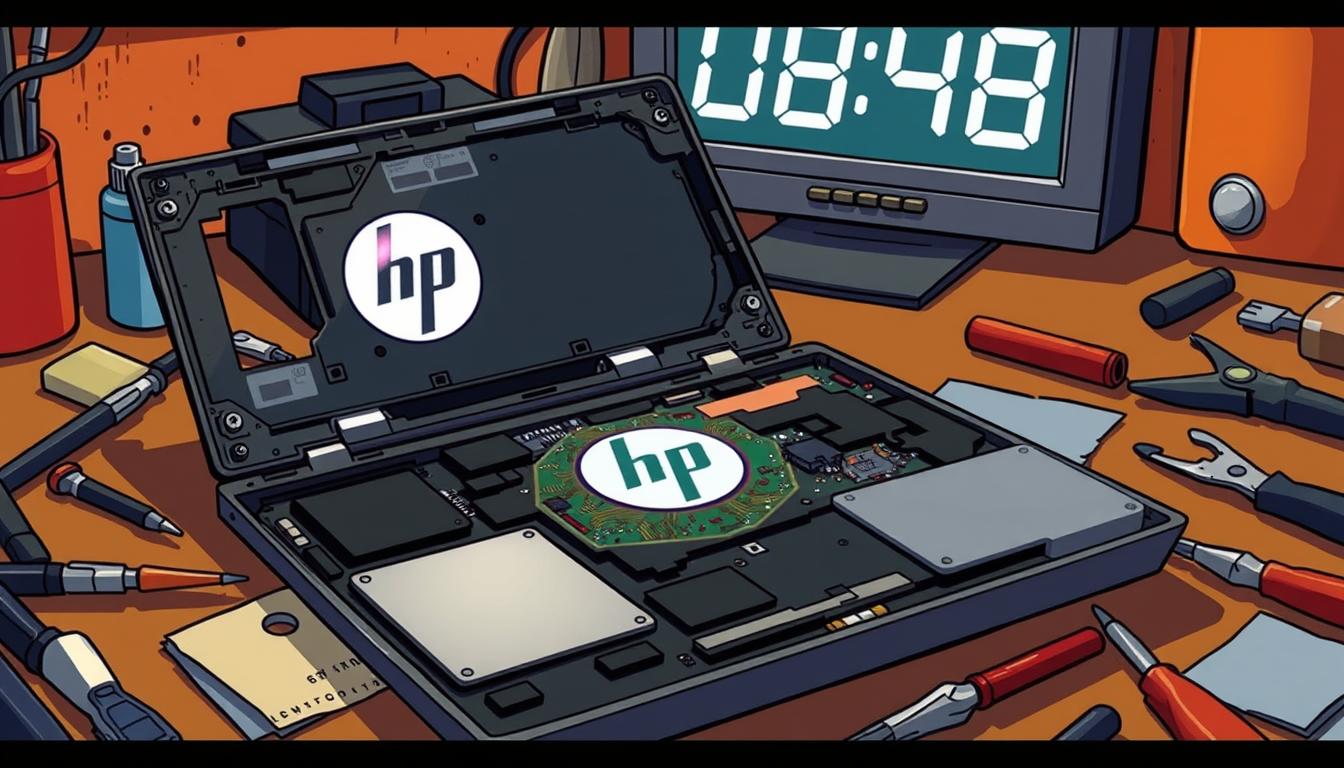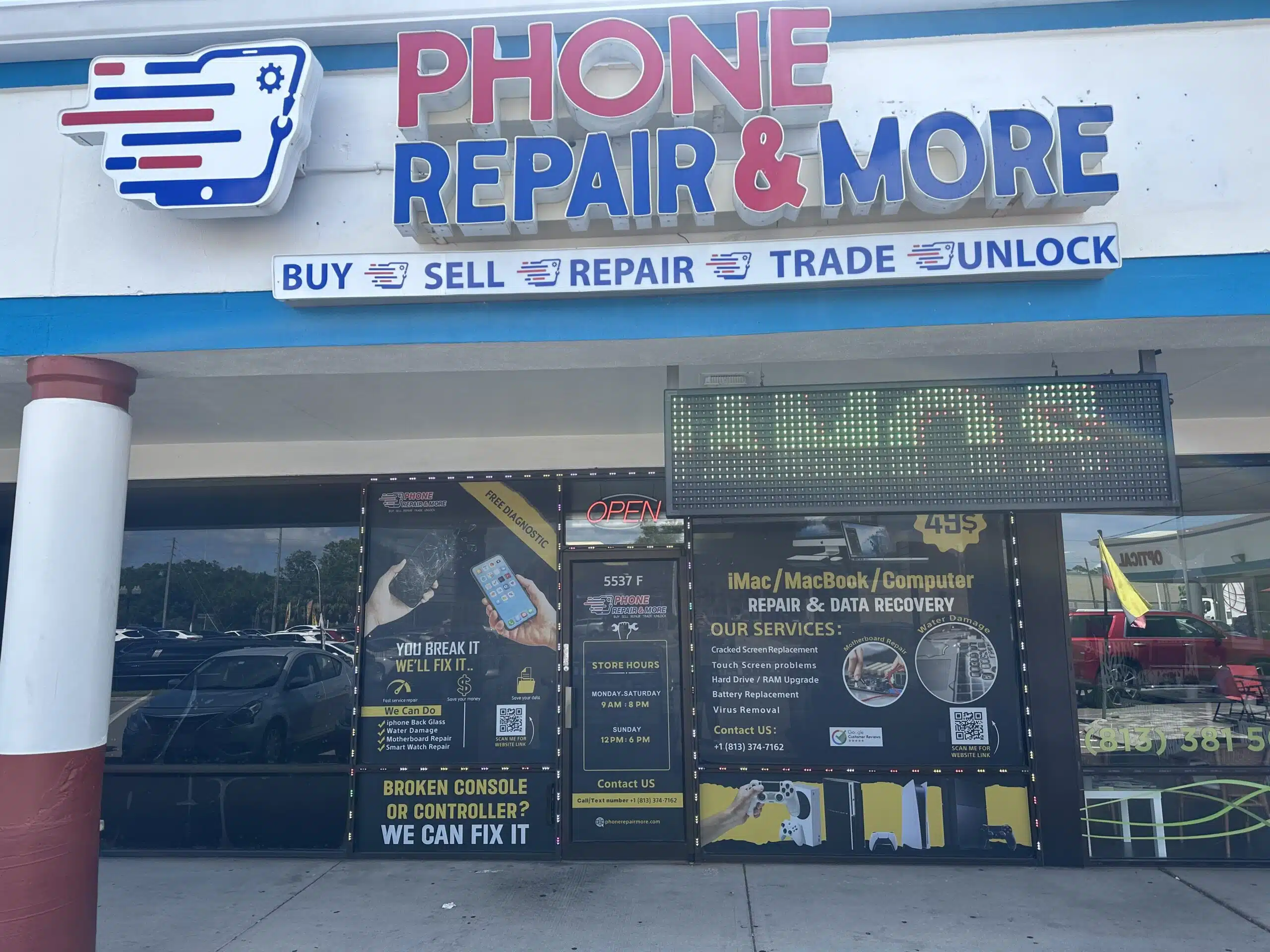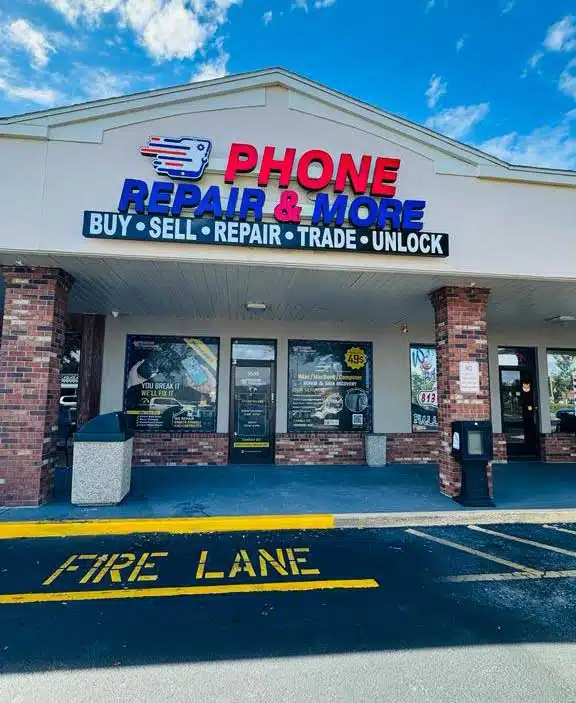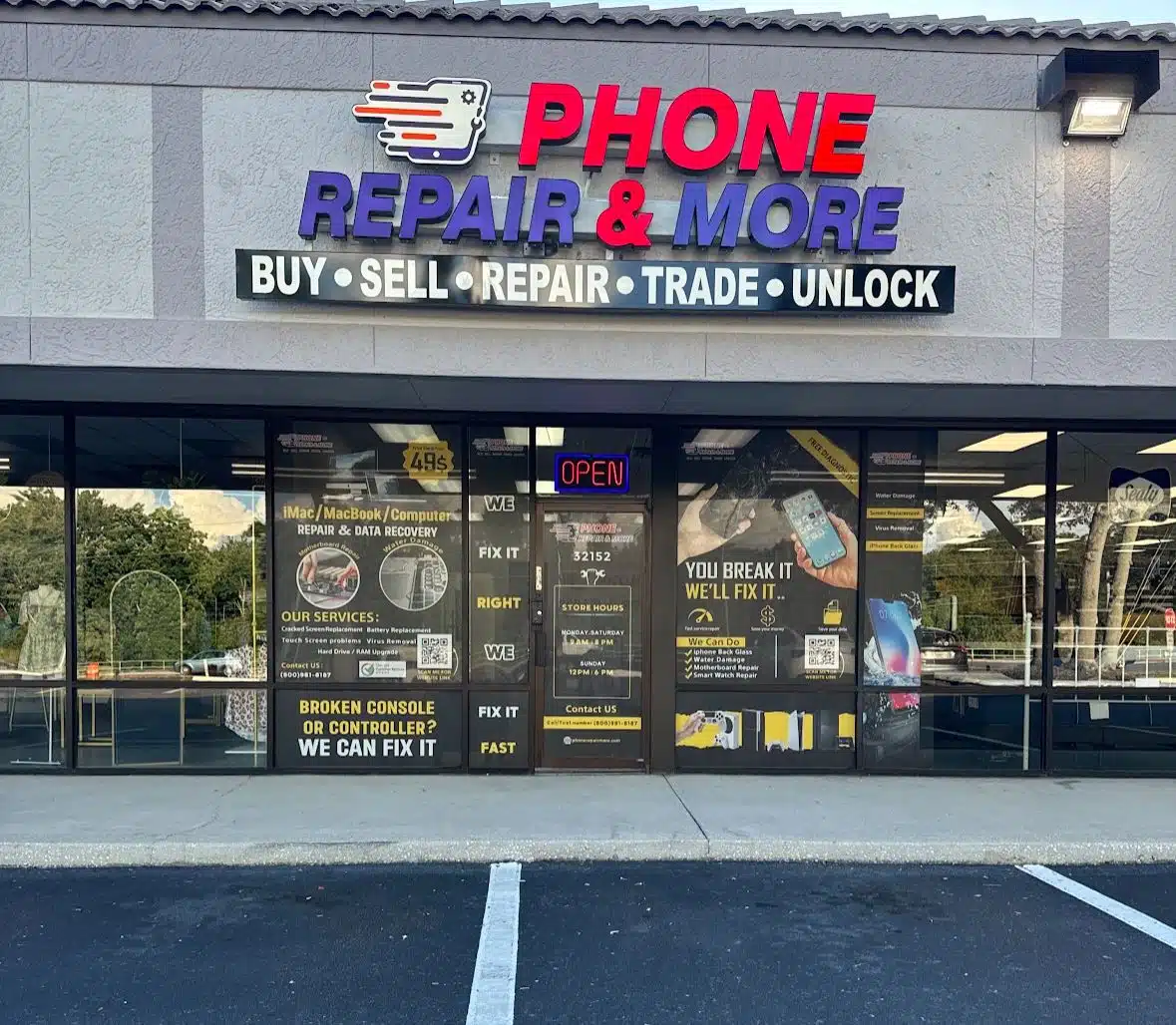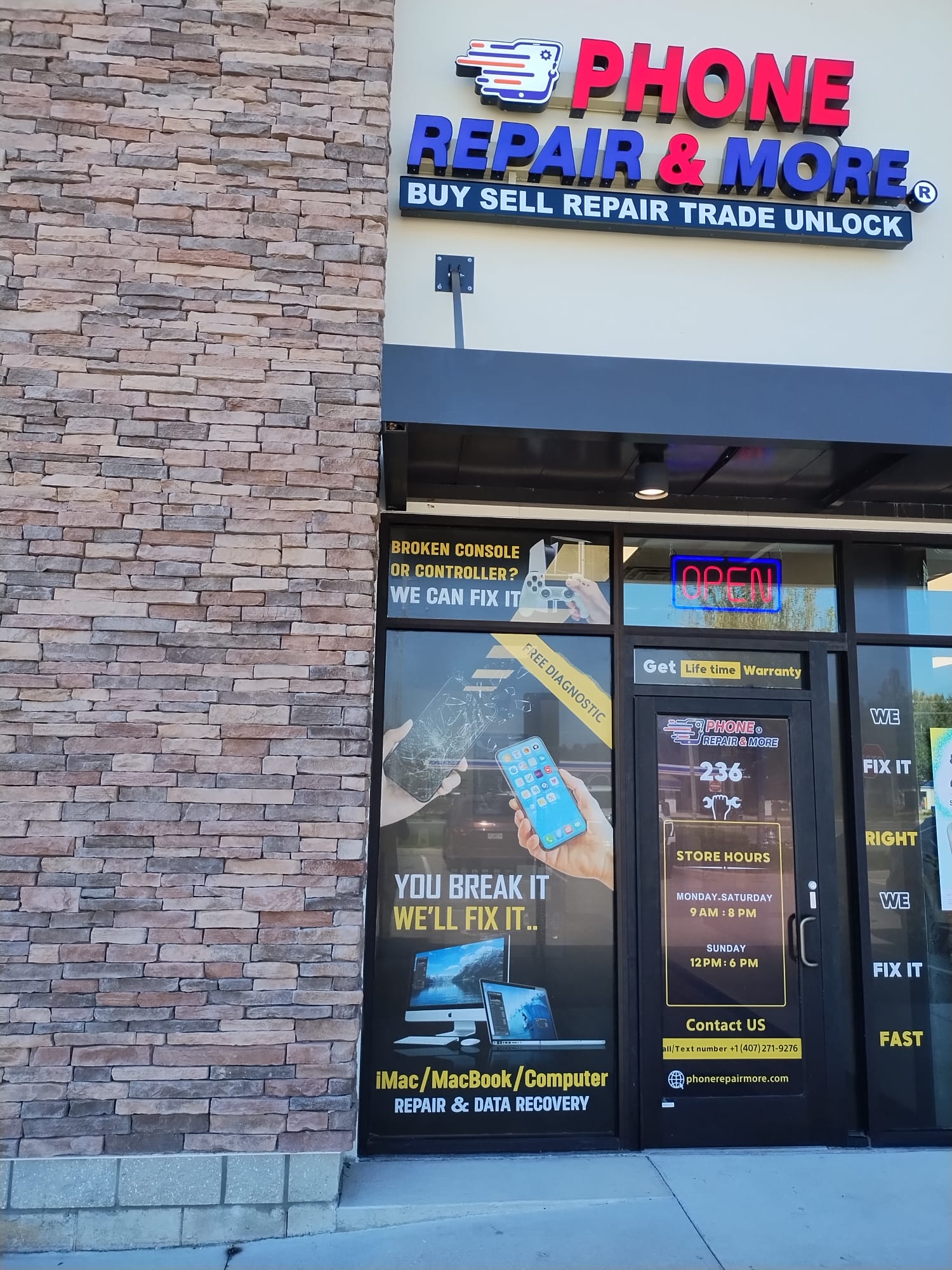Ever wondered how long it takes to fix a HP laptop? It can be anything from a small battery issue to a big screen replacement. The time needed for repairs can really vary. Knowing this is key for anyone who uses their laptop every day.
In this guide, we’ll cover common HP laptop problems and what affects repair time. This includes parts availability and how busy the repair team is. By the end, you’ll know how to handle your HP laptop repairs and upkeep better.
Key Takeaways
- Understanding repair timelines aids in efficient HP laptop maintenance.
- Repairs can often be completed on the same day for simple issues.
- Complex repairs may take anywhere from 10 to 20 days.
- A low price guarantee ensures competitive rates for HP laptop repair services.
- Availability of parts can significantly affect the duration of repairs.
- Local repair providers may offer quicker turnaround times for urgent repairs.
Understanding Common HP Laptop Issues
HP laptop troubleshooting helps identify common problems users face. Recognizing these issues early can save time and effort. Issues fall into hardware and software categories, each needing specific solutions.
Common Hardware Issues
HP laptops often face hardware problems. Knowing these can make repairs easier. Here are some common hardware issues:
- Screen malfunctions can range from cracks to display failures, often necessitating screen repair.
- Battery failures typically occur after two to four years, often leading to the need for replacement.
- Overheating may indicate blocked vents or failing components, requiring immediate attention.
- Wi-Fi connectivity issues can arise from router malfunctions or hardware failures.
- Unresponsiveness in keyboards may stem from dirt accumulation or damaged keys.
Common Software Issues
HP laptops also face software problems. Keeping the operating system and drivers updated can help. Here are some software challenges:
- Operating system conflicts can slow down performance, especially after extended use.
- Malware infections are common, emphasizing the importance of regular security checks.
- Slow boot times can often be resolved by upgrading to a Solid State Drive (SSD).
- External display detection issues can often be fixed by adjusting settings for forced detection.
- Blue Screen of Death occurrences usually indicate critical software errors, often requiring professional repair.
Factors Influencing Repair Time
The HP laptop repair time varies greatly. Many factors affect how fast a laptop can be fixed. Knowing what these factors are helps set realistic expectations and guides how to handle laptop problems.
Severity Of The Problem
The HP laptop repair duration depends a lot on the problem’s severity. Small software problems can be fixed quickly, often in under an hour. But, serious hardware issues like a broken motherboard can take days or even weeks to fix.
Each problem has its own set of challenges. It’s crucial to clearly talk to the repair technicians about the issue.
Availability Of Parts
How fast parts can be found also impacts repair time. Quick access to common parts can speed up repairs. But, if rare parts are needed, it might take longer.
It’s wise to expect delays due to part availability. For more information on repair times, check this resource.
| Severity of Issue | Typical Repair Time | Part Availability Impact |
|---|---|---|
| Minor Software Issue | 1 hour | Low |
| Minor Hardware Issue | 1-3 days | Moderate |
| Major Hardware Issue | 5-10 days | High |
DIY Vs. Professional Repair
Choosing between DIY repairs and professional HP laptop repair affects your laptop’s life and repair process. Knowing when to fix it yourself and when to call a pro is key. It helps you get the best results while saving money.
Advantages Of DIY Repairs
DIY repairs have many benefits:
- Cost-Effectiveness: DIY fixes can save you money. Replacing a screen yourself might cost $50 to $100. Professional services can cost up to $300.
- Learning Experience: Doing repairs yourself can teach you a lot about your laptop. It boosts your tech skills.
- Immediate Action: You can start repairs right away. This means no waiting for a pro.
- Flexibility: You can fix your laptop whenever you want. This is more convenient than waiting for a pro.

When To Seek Professional Help
Some repairs need a pro’s touch. Here’s when to call a professional:
- Complex Repairs: Repairs like fixing the screen or charging port need special skills and tools.
- Risk of Damage: Trying to fix delicate parts without experience can cause more harm.
- Warranty Concerns: DIY fixes might void your warranty. It’s important to follow warranty rules to keep support.
- Time Constraints: Some repairs take a lot of time. A pro can do it faster, saving you effort.
Knowing when to DIY and when to call a pro is crucial. It keeps your laptop running well and lasts longer. This protects your investment in technology.
Repair Process Overview
Fixing an HP laptop involves several key steps. First, a detailed diagnosis is done to find out what’s wrong. Tools like the HP PC Hardware Diagnostics help spot problems before starting the repair.
Initial Diagnosis
Getting a good diagnosis is key to fixing your laptop. This step uses diagnostic tools or checks for physical issues. The HP PC Hardware Diagnostics Windows is great for Windows 10 and 11 users. It lets you check your laptop’s hardware right in the operating system.
For tougher problems, the HP PC Hardware Diagnostics UEFI Tool offers more detailed checks. It’s especially useful for finding hardware issues.
Parts Replacement
After figuring out the problem, parts need to be replaced. This means getting the right parts for your laptop model. You might need to replace something simple like a keyboard or something more complex like the screen or storage drive.
When taking things apart, it’s important to be careful. You’ll need to remove back panels, screws, and parts like memory modules. Keeping good notes during disassembly helps a lot when putting everything back together.
Software Installation
Once the hardware is fixed, it’s time to install software. This might mean putting back the operating system or updating it. It’s crucial to install all drivers correctly to make sure everything works well with the new parts.
Repair Time Estimates For Different Issues
Knowing how long repairs take for HP laptops helps you plan better. Accurate HP laptop repair duration saves time and sets the right expectations. Here are typical times for common repairs.
Screen Replacement
Screen replacement takes about 1 to 3 hours. The laptop model and screen type affect the time. Repair shops use quality parts for quick fixes. Prices range from $50 to $200, depending on the damage and if you do it yourself or get professional help. Replacing a laptop screen can cost up to $300 on average.
Battery Issues
Battery replacement takes about 2 hours. First, the technician checks the battery and charging port. If it needs a new battery, the repair is done efficiently. Costs usually range from $50 to $100.
Hardware Upgrades
Hardware upgrades take 1 to 3 hours, depending on the complexity. Simple upgrades like more RAM are quicker. Hard drive replacements take longer due to setup. Using reputable services ensures your laptop works well.
For reliable repairs, check out Asurion and uBreakiFix. They offer fast and reliable services, including screen and battery replacements, and hardware upgrades.
| Repair Type | Time Estimate | Average Cost |
|---|---|---|
| Screen Replacement | 1 to 3 hours | $50 to $300 |
| Battery Replacement | Approximately 2 hours | $50 to $100 |
| Hardware Upgrades | 1 to 3 hours | Varies by component |
Getting Your HP Laptop Repaired
Choosing the right service is key for fixing your HP laptop. A good repair service choice speeds up the HP laptop repair process. It also makes sure you get quality service. Start by looking up local repair centers.
Check out customer reviews and service guarantees. These show if the service is reliable and skilled.
Choosing A Repair Service
Here’s what to look for in a repair service:
- Experience with HP laptops
- Warranty or service guarantees
- Proven customer satisfaction
- Availability of diagnostic tools, such as HP PC Hardware Diagnostics
What To Expect During Repair
Good communication is important during repairs. You should get updates on the repair’s progress and any delays. You’ll be told about:
- Initial Diagnostic Results: Problems found with tools like automated diagnostics.
- Estimated Repair Time: How long you’ll be without your HP laptop.
- Next Steps: What parts need to be replaced or if more repairs are needed.
To track your repair, use your service order number or product serial number. This lets you see shipping info and when it’s coming.

Knowing the HP laptop repair process helps you make better choices. It makes the repair smoother. Working with a skilled service and keeping in touch ensures your laptop is fixed quickly.
Warranty Considerations
Understanding HP laptop warranty details can greatly affect your repair experience. The warranty outlines what repairs are covered and the conditions for free service. Knowing your warranty helps you make better choices about repairs and replacements.
Warranty Coverage
The Limited Warranty Period for HP Hardware Products starts on the purchase or installation date. HP promises to fix, replace, or refund any defective products during this time. For items like HP ink cartridges and print heads, coverage lasts until the ink is gone or a “Warranty Ends” date is reached.
Refurbished units might be used as replacements if repairs aren’t possible. Knowing these warranty details helps customers prepare for any hardware failures.
How Warranty Affects Repair Time
Many customers worry about how warranty affects repair times. HP laptop repairs usually take 10 to 20 days, depending on the issue and parts availability. Simple repairs like battery replacements might take 10-15 days, while bigger fixes like screen or keyboard replacements can take 15-20 days.
Using local repair providers can sometimes get you quicker service, even same-day. For warranty repairs, a detailed diagnostic can speed up the process. Keeping warranty cards can help you get free services, making repairs faster.
Preparing Your Laptop For Repair
Getting your HP laptop ready for repair can make a big difference. Backing up your data and removing personal items helps keep your info safe. It also makes the repair process smoother for the technician. Here are the key steps to follow.
Backing Up Your Data
It’s important to back up your data before taking your laptop in for repair. This protects your files from being lost during the repair. You can use:
- Cloud storage services like Google Drive or Dropbox
- External hard drives for physical backups
- Backup software to create system images
These methods keep your data safe while you get your laptop fixed.
Removing Personal Items
Removing personal items is also crucial. Make sure to take out:
- USB drives
- External media devices
- Any other peripherals connected to your laptop
This keeps your personal stuff safe and helps the repair team work better.
Post-Repair Tips
After fixing your HP laptop, it’s key to follow some practices. These help keep your laptop running well for a long time. Regular care and maintenance are crucial for your laptop’s health.
Ensuring Longevity
Keeping your laptop in good shape is a top priority. Here are some important steps:
- Software Updates: Keep your operating system and apps up to date. This brings new security features and improvements.
- Cleaning: Clean your laptop’s outside and keyboard often. Dust and dirt can build up and harm your device.
- Temperature Management: Make sure your laptop has good airflow. Avoid using it on soft surfaces to prevent overheating.
- Battery Care: Don’t keep your laptop plugged in all the time. Let the battery drain and recharge to keep it healthy.
Regular Maintenance Recommendations
Creating a maintenance routine is vital for your laptop’s performance:
- Backup Data: Back up your important files regularly. Use an external drive or cloud storage to avoid losing data.
- Run Diagnostic Checks: Use your laptop’s built-in tools to find and fix hardware problems early.
- Manage Applications: Remove apps you don’t use. This frees up space and improves your laptop’s speed.
- Check for Malware: Run scans with good antivirus software. This keeps your laptop safe from viruses and malware.

By following these tips, you can keep your HP laptop in top shape. Regular care and quick action to problems will make your laptop last longer and work better.
Troubleshooting Before Repair
Before you call a repair tech, try basic troubleshooting first. It might solve your HP laptop problem. Knowing how to troubleshoot can save you time and money.
Basic Troubleshooting Steps
Start by checking a few things:
- Make sure the power supply or port is working. A problem here can stop your laptop from starting.
- If your laptop shows a black screen, it might be the display or internal connections.
- Clear any blockages from the cooling vents. Overheating can cause sudden shutdowns.
- Listen for beep codes when it starts up. They can tell you which part failed.
- Try resetting by unplugging and removing the battery. This can fix sudden shutdowns.
- Test the battery. A bad one might stop your laptop from turning on.
- Check the CMOS battery. A dead one can also stop your laptop from starting.
- Make sure new parts are working right. They might cause startup problems.
- Look for any motherboard component failures. They can make your laptop unresponsive.
When To Stop Troubleshooting
Knowing when to stop troubleshooting is key. If it’s taking too long or risks damaging parts, get help. Too much DIY without knowing can cause more harm. That’s why troubleshooting tips are so important.
Frequently Asked Questions
Knowing the HP laptop repair duration for common fixes is key. It helps avoid frustration during the repair. Each problem has its own timeline for fixing.
How Long Do Common Repairs Take?
Every HP laptop repair is different in time needed. Here’s a table showing common repair times:
| Repair Type | Estimated Time |
|---|---|
| Screen Replacement | 3-5 business days |
| Battery Replacement | 2-4 hours |
| Hard Drive Upgrade | 3-5 business days |
| Software Issues | 1-2 hours |
Can I Speed Up the Repair Process?
Yes, you can make repairs faster for your HP laptop. Talking clearly with your repair service helps a lot. Here are some ways to speed things up:
- Give a detailed description of the problem when you drop off or ship your laptop.
- Have all needed passwords ready to avoid delays.
- Back up your data to prevent loss during repairs.
- Ask about fast service options if they’re available.
Conclusion: Making The Most Of Your Repair Experience
To get the best repair results for your HP laptop, be proactive. Know the common problems and get your laptop ready for service. This will make your repair experience better.
Understanding what to expect and talking clearly with your tech can speed up repairs. It also keeps your laptop working well.
Remember, fixing your laptop at places like uBreakiFix by Asurion costs about $150. This is often a good deal, especially if your laptop is not too old. It’s smart to fix it if the repair cost is less than half of a new one’s price.
A well-cared-for laptop can last longer than 4-5 years. Regular cleaning and updates help prevent problems. They also make your laptop last longer. For more info on HP laptop issues and fixes, check out this link.