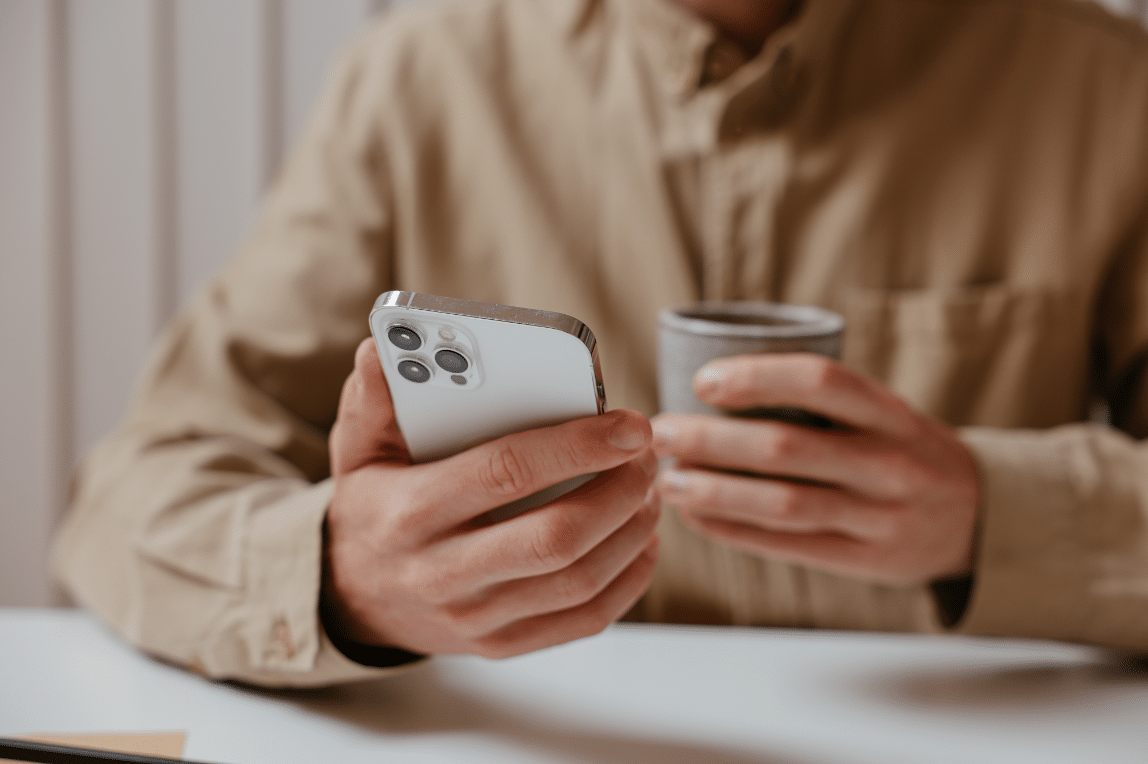Spending time watching videos can be very entertaining! Especially when these videos are from your gallery and they’re memories of you and your friends or even Youtube videos that share some informative stuff that you need.
However, watching these videos on a small screen without them being in full-screen mode can be such a bummer!
You might have observed that your iPhone‘s fullscreen function is broken and may have even reported it as a bug.
So, let us find out what is this issue exactly!
Why Won’t My iPhone Videos Play Full Screen?
The HTML5 fullscreen API is not supported by the iPhone, and browsers do not provide an alternative method of entering fullscreen.
In other words, using OS Chrome or other browsers, it is currently technically impossible to make flipbooks (and other types of HTML5 content) appear in fullscreen mode.
The good news is, this issue doesn’t happen to iPads and MacBooks.
In regards to the videos from the gallery, the problem could be one of two things.
#1 Outdated Software
If you’re watching a video from your gallery and when you tap on it, it doesn’t open in fullscreen then the problem might be that your software needs an update.
#2 Portrait Orientation Lock
The portrait orientation lock is the button from the control center which you can open and let your photos or videos rotate or just lock it so your photos or videos won’t rotate.
This option could be locked that’s why your iPhone videos can’t rotate or be displayed in full screen.
Recommended: Here’s how to fix the iPhone camera resetting glitch
How to Fix iPhone Videos Not Playing Full-Screen Issue?

Solution #1: Update Your Software
If you faced this issue and don’t know what to do, don’t get mad and throw your phone off! This could be a software issue, go to Settings > General > Software Update and let it load to check if there’re any software updates you didn’t do.
If there’re any, just update it and see if the fullscreen issue is fixed or not.
Solution #2: Portrait Orientation Lock Disabled
It may be that you disabled the portrait orientation lock, check the control center and see if the button is disabled, and just click on it to enable it.
This supposedly will let your videos play in full screen by rotating it.
Moreover, if your videos won’t play full screen on YouTube, Chrome, or any other browser, follow these steps to know how to fix them.
Solution #3: Update The Browser
Whichever browser you’re surfing on, it might have some glitches and not work well. Update it to the latest version from AppStore to fix this issue.
Readers Also Liked: how to remove hair under your phone’s screen protector
Solution #4: Clear Cookies & Cache
Remember to regularly clear your cookies, cache, and browsing history as they can also result in YouTube fullscreen errors on iPhone, Android, Mac, and other devices. Clear the Cache and delete the Cookies from your browser or browser app to fix the issue.
Websites that cause issues should have their cookies removed:
Go to Options/Preferences in your browser or browser application, then select Privacy & Security.
Find Cookies and Site Data -> Manage Data To clear the Cache:
Go to Options/Preferences in your browser or browser application, then select Privacy & Security.
Find Cookies and Site Data -> Clear Data -> Cached Web Content: Clear
Solution #5: Approach an Expert
If these solutions won’t work for you or you feel they’re more of a burden on you, you better approach experts to help you with it.
We, at Phone Repair & More, can fix this issue for you in no time, pass by one of our branches and you’ll deal with this issue!
FAQs
Why Won’t My iPhone Play Videos in Landscape?
An iPhone without a Home button can have its screen rotated.
To access Control Center, swipe downward from your screen’s upper right corner. Make sure the Portrait Orientation Lock button is off. Slide your iPhone to the side.
How to Disable Auto-Rotate Screen?
Open the Settings app on your Android device to access the accessibility features.
Select Accessibility from the list in the Settings app.
The toggle switch should now be set to Off in the Interaction controls section by scrolling down and choosing Auto-rotate screen.