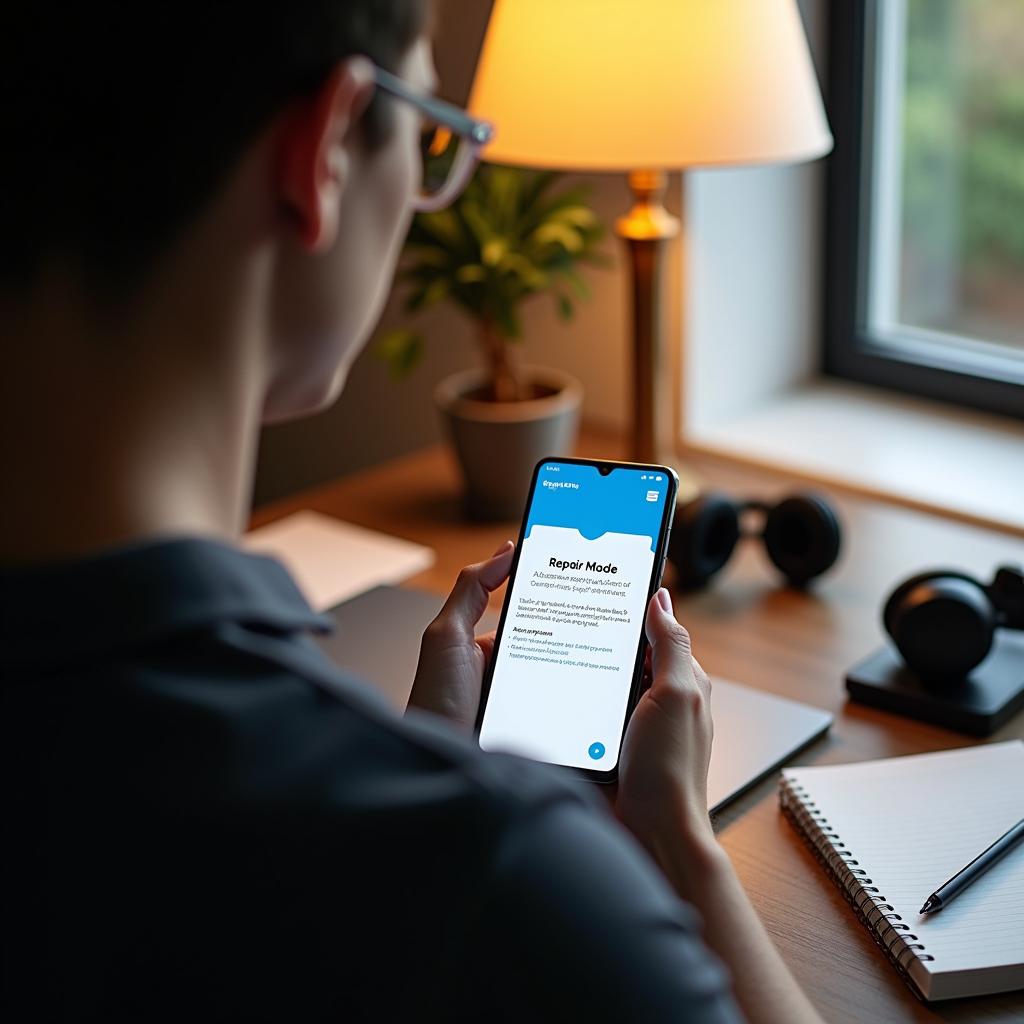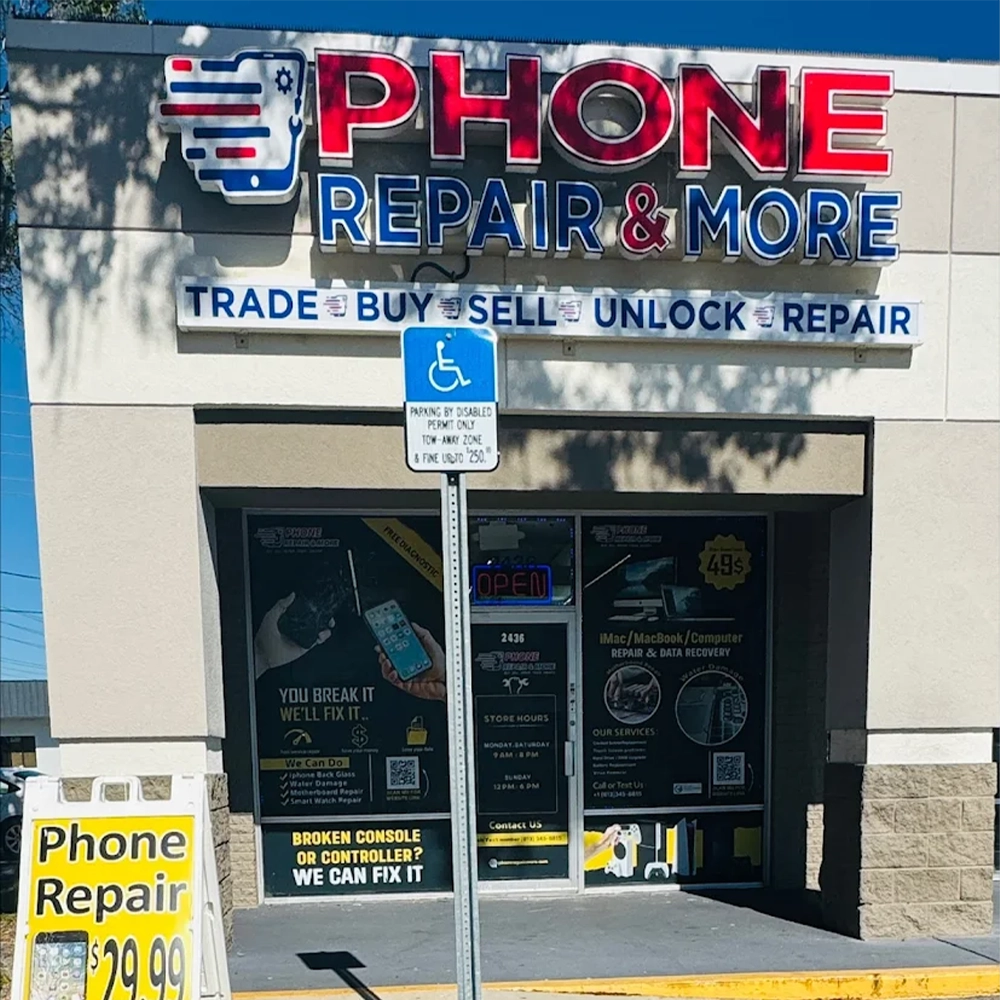Introduction
When you encounter technical issues with your Android device, such as software malfunctions or hardware failures, you may need to put your phone into repair mode for troubleshooting or service. Android’s repair mode, often referred to as safe mode or recovery mode, allows technicians or advanced users to diagnose and fix problems without interference from third-party apps or corrupted software. In this blog, we’ll guide you through the steps to put your Android in repair mode and explain why and when you might need to use it. If you require professional repair services, Phone Repair & More is ready to help with any Android issues.
Table Of Contents
- How Do I Put My Android In Repair Mode?
- Safe Mode Vs. Recovery Mode
- How To Enable Safe Mode
- How To Enable Recovery Mode
- Phone Repair & More: Professional Repair Services For Android
- Frequently Asked Questions (FAQs)
- Conclusion: Using Repair Mode On Android Devices
How Do I Put My Android In Repair Mode?
Safe Mode Vs. Recovery Mode
Android devices offer two key repair modes: Safe Mode and Recovery Mode. These modes are essential for diagnosing and resolving different types of issues:
- Safe Mode: This mode disables all third-party apps and runs only the essential system software. It’s useful for diagnosing software-related issues, such as app crashes or battery drain, and determining whether third-party apps are causing problems.
- Recovery Mode: This mode is more advanced and allows users to perform system-level tasks, such as wiping the cache partition, performing a factory reset, or installing system updates. Recovery mode is especially useful for fixing major software issues or restoring a device to its default settings.
Readers Also Liked: Does Factory Reset Fix Everything On Android?
How To Enable Safe Mode
Step 1: Power Off Your Android Device
To enter safe mode, start by turning off your Android device. Press and hold the Power Button until the shutdown menu appears, and then select Power Off.
Step 2: Restart In Safe Mode
Once the device is off, press and hold the Power Button to turn it back on. As the Android logo or your phone’s manufacturer logo appears on the screen, press and hold the Volume Down Button until the device fully boots up.
Step 3: Confirm You Are In Safe Mode
When your device restarts, you should see the words Safe Mode displayed in the bottom corner of the screen. In this mode, only the core system apps will be active, and all third-party apps will be disabled. You can now troubleshoot the problem. If the issue no longer persists in safe mode, it is likely caused by a third-party app.
Step 4: Exit Safe Mode
To exit safe mode, simply restart your phone by pressing and holding the Power Button and selecting Restart. Your device will then boot back into normal mode.
Recommended: How Much Does It Cost To Fix An Android Phone Screen?
How To Enable Recovery Mode
Step 1: Power Off The Device
To enter recovery mode, begin by turning off your Android device by holding the Power Button and selecting Power Off.
Step 2: Enter Recovery Mode
Once the device is powered off, press and hold the Volume Up Button and the Power Button simultaneously. Some devices may also require holding the Home Button. Keep holding these buttons until the Android logo or the recovery screen appears.
Step 3: Use The Recovery Menu
In recovery mode, you can navigate through the options using the Volume Buttons and select actions using the Power Button. Common options include Wipe Cache Partition, Factory Reset, or Reboot System Now.
Step 4: Reboot Your Device
Once you have completed the necessary tasks in recovery mode, select Reboot System Now to exit recovery mode and restart your phone.
Phone Repair & More: Professional Repair Services For Android
If you’re facing persistent issues with your Android device and need expert assistance, Phone Repair & More offers professional diagnostics and repair services. Whether it’s a software glitch or a hardware malfunction, their experienced technicians can quickly diagnose and fix the problem. They also offer guidance on using safe mode or recovery mode if you need further troubleshooting.
Frequently Asked Questions (FAQs)
What Is Safe Mode On Android?
Safe mode disables all third-party apps, allowing the system to run with only essential functions. It’s helpful for diagnosing software-related issues.
How Do I Get My Android Out Of Safe Mode?
To exit safe mode, simply restart your Android device. This will boot the phone back into normal mode.
Can Phone Repair & More Help If Recovery Mode Doesn’t Work?
Yes, Phone Repair & More provides advanced troubleshooting services and repairs for Android devices, including issues that can’t be resolved in recovery mode.
Android Repair Shop Near Me
Putting your Android device in repair mode—whether through safe mode or recovery mode—can be a crucial step in diagnosing and resolving issues. Safe mode is ideal for troubleshooting app-related problems, while recovery mode offers deeper system-level fixes for more severe issues. If you’re ever in doubt or need expert help, Phone Repair & More is ready to assist with professional repair services to get your device back in working order.