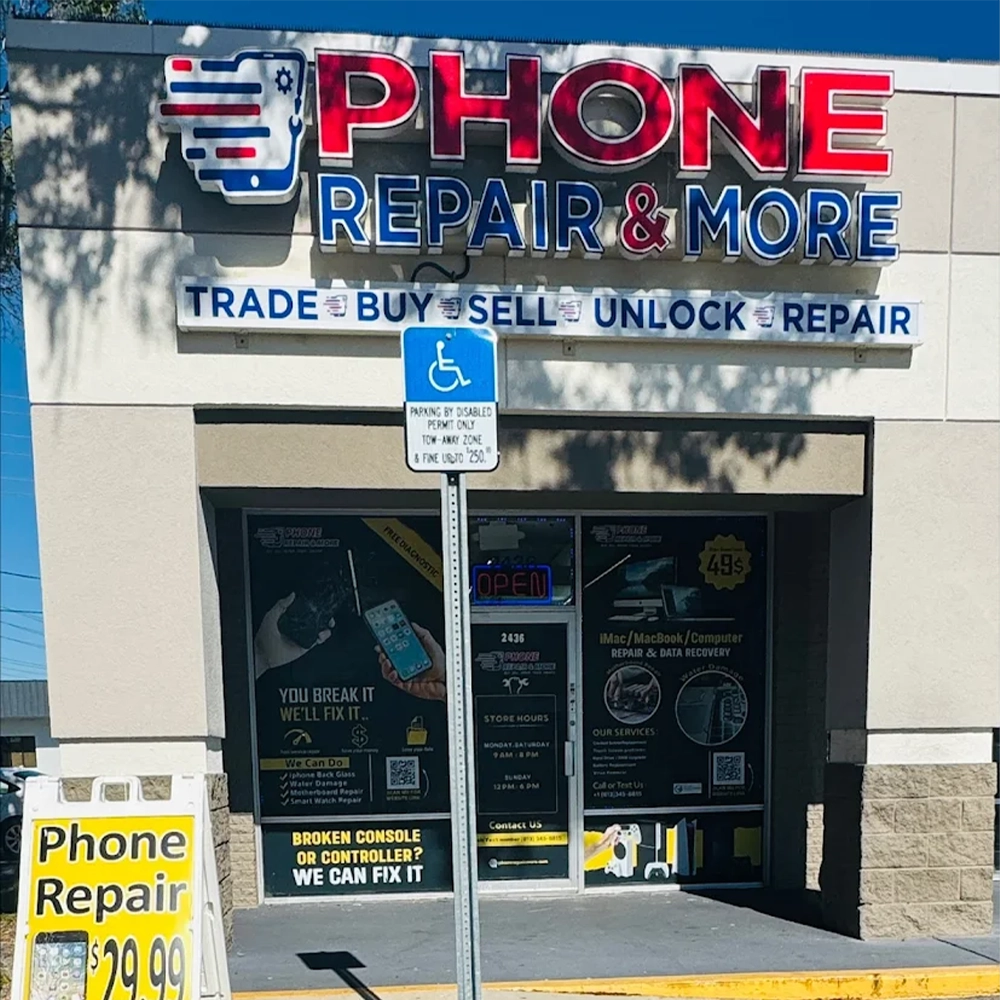Introduction
When your iPhone needs a repair, whether for a cracked screen, battery issue, or internal malfunction, it’s important to prepare the device before handing it over to a repair technician. Ensuring that your personal data is secure and that the device is in the proper condition for repair will not only speed up the process but also protect your sensitive information. In this blog, we will guide you through the steps to get your iPhone ready for repair and highlight how Phone Repair & More can assist with professional and safe iPhone repairs.
Table Of Contents
- How Do I Get My iPhone Ready For Repair?
- Backing Up Your Data
- Turn Off Find My iPhone
- Unpair Your Apple Watch
- Remove SIM Card And Accessories
- Phone Repair & More: Professional iPhone Repair Services
- Frequently Asked Questions (FAQs)
- Conclusion: Properly Preparing Your iPhone For Repair
How Do I Get My iPhone Ready For Repair?
Back Up Your Data
Before taking your iPhone in for repair, the first and most important step is to back up your data. Repairs, especially those involving internal components or software issues, may require a reset of your phone, which could result in data loss. By backing up your iPhone, you ensure that all your important files, photos, contacts, and app data are safely stored and can be restored later.
To back up your iPhone, you can use:
- iCloud: Go to Settings > [Your Name] > iCloud > iCloud Backup, and tap Back Up Now to create a cloud-based backup of your device.
- iTunes: Connect your iPhone to a computer, open iTunes, and click on Back Up Now to create a local backup of your device on your computer.
Once your data is backed up, you can proceed with the repair knowing that your information is secure.
You May Also Want To Check: Can The Phone Repair Guy Steal Your Data?
Turn Off Find My iPhone
Why Turning Off Find My iPhone Is Important
Find My iPhone is an essential feature for locating a lost or stolen iPhone, but it must be disabled before your device can be repaired. This is because Find My iPhone is tied to Apple’s Activation Lock, which prevents anyone else from using your device without your Apple ID credentials. Technicians need Find My iPhone turned off to perform repairs, especially if they need to reset or replace components in your device.
To turn off Find My iPhone:
- Go to Settings > [Your Name] > Find My > Find My iPhone.
- Toggle off Find My iPhone and enter your Apple ID password when prompted.
Unpair Your Apple Watch
If you have an Apple Watch paired with your iPhone, it’s a good idea to unpair it before sending your phone in for repair. This ensures that the data from your Apple Watch is backed up and that the pairing is properly restored when you get your phone back.
To unpair your Apple Watch:
- Open the Watch app on your iPhone.
- Tap on All Watches at the top of the screen.
- Tap the info button (i) next to your watch, and select Unpair Apple Watch.
Recommended: Can You Repair iPhone At Home?
Remove SIM Card And Accessories
Before handing your iPhone to a technician, remove your SIM card to protect your mobile carrier information and prevent potential damage during the repair. You can use a SIM card removal tool or a paperclip to gently pop out the SIM tray from the side of your iPhone.
It’s also a good idea to remove any accessories, such as cases, screen protectors, or pop sockets, to make the repair process easier and to avoid losing or damaging them during the repair.
Phone Repair & More: Professional iPhone Repair Services
Reliable And Safe Repairs
At Phone Repair & More, we understand how valuable your iPhone is to your daily life. Our technicians are skilled in handling all types of repairs, from screen replacements and battery issues to more complex internal repairs. We use high-quality parts and follow best practices to ensure that your device is repaired safely and efficiently.
Warranty And Data Protection
When you bring your iPhone to Phone Repair & More, you can rest assured that your device is in good hands. We offer a warranty on our repairs and take extra care to protect your data during the repair process. For added security, we recommend backing up your data and removing sensitive information before the repair.
Frequently Asked Questions (FAQs)
Why Do I Need To Back Up My iPhone Before Repair?
Backing up your iPhone ensures that your data, including photos, contacts, and apps, is safe in case the repair requires resetting or replacing your device’s components.
Can Phone Repair & More Fix My iPhone Screen?
Yes, Phone Repair & More specializes in iPhone screen repairs and offers fast and reliable service using high-quality replacement parts.
How Long Does It Take To Repair An iPhone?
The repair time depends on the type of issue. Minor repairs like screen replacements typically take a few hours, while more complex repairs may take longer.
iPhone Repair Experts Near Me
Getting your iPhone ready for repair is crucial to protecting your data and ensuring a smooth repair process. By backing up your data, turning off Find My iPhone, and removing your SIM card, you’re taking the necessary steps to safeguard your personal information. For professional and reliable iPhone repairs, Phone Repair & More is here to assist you, providing quality service and expert repairs to get your device back in perfect working condition.